The Minecraft game got created by a Swedish developer called Mojang studio. A programmer called Markus perssons developed it in 2009. The game was developed using the Java programming language. However, in 2014 Mojang Studios and all its assets were acquired by Microsoft.
Minecraft is a sandbox video game. A sandbox game does not have any objective or goal. It greatly relies on the creativity of the gamer. It has an open-world concept that allows the player to wander in the game world.
The game requires you to choose your avatar.
As its name suggests, the mining and crafting game allows you to create or destroy blocks in the 3D world.
The game gives you the freedom to experiment. You can take raw materials available and use them to build interesting structures.
Apart from the building, you will be required to fight some bad guys. These monsters appear when night falls. The good news is they are block-like, just like you. Continuously hitting the monsters will make them disappear. The game is available on most gaming platforms. You can play Minecraft on your Mac, Windows pc, PlayStation, and Xbox.
Auto Clicker for Minecraft
Auto clickers are convenient to use. They make it easier for you to perform mouse clicks. The auto clickers are compatible with all the versions of Minecraft. The automation tool can run in the background as you continue playing the game. The fact that Minecraft is a click-based game helps a lot. Minecraft is a game that does not prohibit using tools like auto clicker. Therefore, you are free to use them in your single-player world and on your servers.
However, using them on public servers could get you banned because it gives you an unfair advantage.
How to Play Minecraft with auto clicker?
Playing Minecraft requires a lot of mouse-clicking. Therefore, it makes sense to use an auto clicker. The tool will help increase your in-gaming experience.
First, you need to launch the auto clicker you are using before starting Minecraft. The Auto clicker runs in the background. You will need to choose an auto clicker that is easy to configure and use.
Immediately after the Minecraft game launches, you will see the single and multiplayer options. In the single-player mode, you will be prompted to create a new world before starting the game. The game offers several playing modes. The modes range from survival, creative, adventure, spectator to hardcore.
Minecraft allows you to change the controls. You will see the options button when you press escape. Then click controls. You can use your controller, keyboard, and mouse when using your computer.
Since we are interested in using an auto clicker, we will focus on the keyboard and mouse option. These are the default control settings for your avatar.
Turning the mouse helps in aiming the avatar and changing the camera angles. Holding and dragging the left mouse button is for picking an item and stacking it.
Double-clicking the left button sorts the items on a single stack.
The middle mouse button is for scrolling the chats and the hot bar. If an item is in your inventory, you can pick it up using the middle mouse button.
Pressing the escape button displays the menu or closes the chat section.
You can attack enemies and destroy structures by left-clicking the mouse.
However, to use an auto clicker in the game, you need to configure its settings.
Choose different keyboard shortcuts or hotkeys to start and stop the clicking.
One hotkey can start a single left click, and a different one can trigger a double click left click.
You also can choose the position of the click and the interval between two clicks. The auto clicker allows you to decide the number of clicks too.
You need to click the mouse button at fixed points. The auto clicker can capture the specific location to click.
Some auto clickers can search for color. They automate a click when the color is located.
You can use this trick if you know the color of your enemy.
The next step is to choose the button to click and the action to do. For instance, you can select the left button. The action triggered could be a double click.
The click interval will determine the time between each click.
You should stop the click command whenever you have accomplished your mission.
You can assign a stop command to a hotkey. The other option is setting the number of times to repeat an action.
Use Case of OG Auto Clicker While Playing Minecraft
Here is the juicy part. We picked out specific scenarios where you can use the OG auto clicker.
One Versus One battle
The trick is to set the click interval as low as possible. Press the hotkey when next to your opponent to destroy them.
Fishing
Fishing requires you to be accurate and fast. The trick is to set the click interval lower than ten milliseconds.
Click the hotkey when you see fish. Let the auto clicker catch some fish for you.
Mining
It is exhausting to continuously click the mouse until you get the mineral you are mining.
Setting small click intervals will give you an easy time mining.
Building bridges
The technique is commonly known as Breezily bridging.
The process requires you to crouch and move to the edge of a block, then build the blocks beneath you.
Using the auto clicker is easier. Set the arrows down to crouch and keep going back as the blocks are placed.
FAQs
Q1. What is the best auto clicker for Minecraft?
Ans: Minecraft gamers have ranked OG auto clicker as the best auto clicker on the internet. It is easy to use and to set up. It is convenient to use since it can run in the background.
Q2. Are auto clickers allowed on Minecraft?
Ans: Minecraft does not prohibit the use of auto clickers. You are free to use them in your free world or your servers. However, you may be banned when you use them on some public servers.
Q3. Can auto clickers be detected on Minecraft?
Ans: No. Minecraft has no mechanism to detect auto clickers. However, public servers that do not allow its use can ban you from their servers and not from Minecraft.

I am a tech geek who loves to build things and sometimes write.


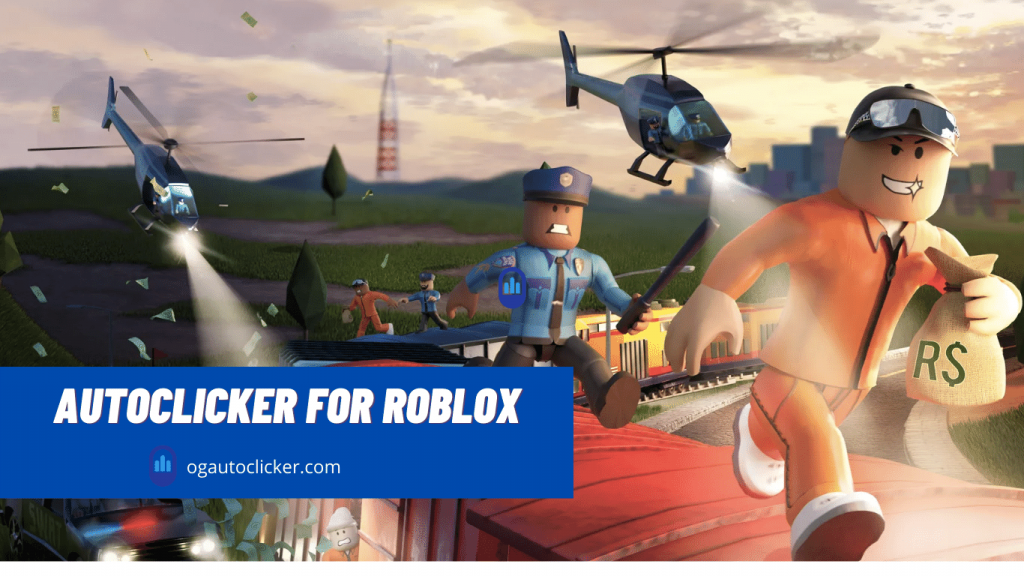
![OP Auto Clicker 3.0 Free Download [2023]](https://ogautoclicker.com/wp-content/uploads/2022/04/OP-Auto-Clicker-3.0-–-Free-Download-Guide.png)